If you have any questions or requests, please use the contact form below: Contact Form
Before sending us an e-mail, please have a look at our FAQ. You'll probably find the answer to your question there 😉
Find our Quick Start video tutorial on this page of our website.
Don't miss this great tutorial on: Virtual Projection.
For more details, read the excellent blog "Navigation Mac": eSail4VR available on the four stores.
And don't forget our regularly published help articles in our Blog.
Version 11 (Big Sur) - x86_64, x86_64h and arm64, release in November 12th, 2020. For a list of compatible devices, follow this link: Compatibility macOS Big Sur.
Version 10 (build 1809 - 10.0.17763) - x86_64, release in October 2018.
Version 6.0 (Marshmallow) - arm64-v8, release in May 2015.
Version 13 - armv8 (arm64), release in September 2019.
These operating system versions are required in order to run eSail4VR, corresponding to compatibility with our development tool.
However, they do not guarantee that the application will be fully compatible with your device. Many other factors can influence performance and compatibility, such as insufficient RAM memory, a poor graphics processor, etc.
Solving a problem on a Windows PC can be complex, due to the variety of possible configurations. Here are some basic steps to check:
Finally, if these steps don't solve the problem, it's likely that your PC is not compatible, due to insufficient RAM or a graphics board that doesn't meet the application's requirements.
Today, you can't take out a subscription directly on a Windows PC. To take out a subscription, you need to go through your smartphone (or tablet) on the App Store for iOS or macOS and on the Play Store for Android.
This subscription will then be valid on all your devices, including your PC.
You can cancel your auto-renewal subscription from your Apple account.
To disable an auto-renewal subscription on an Apple mobile device (iOS/iPadOS):
Settings iPad/iPhone > Your account > Subscriptions > Select one > Deactivate
To cancel your subscription with a Mac, follow this link.
Please note: do not cancel before the end of the 7-day trial period if you want to keep the Premium option. On the other hand, if you don't want to subscribe, you must cancel before the end of the 7th day, so you won't be charged.
You can cancel your auto-renewal subscription from your Play Store account.
To deactivate an auto-renewal subscription on an Android mobile device:
Follow this link to find out more.
Please note: do not cancel before the end of the 7-day trial period if you want to keep the Premium option. On the other hand, if you don't want to subscribe, you must cancel before the end of the 7th day, so you won't be charged.
Unfortunately, this is a relatively frequent problem with the Google Play Store, where payment validation processes can fail if the bank has not taken the necessary steps. But it can also be due to connection problems with bank servers.
We have no other procedure to suggest than:

The application will be uninstalled, the directories where the application saves its data and the application's registry keys will be deleted..

This message appears if the first isochrone cannot be calculated. It's a data problem: either the boat's data, or the target's position, or the GRIB forecast file. So you either have to wait for a new boat position, or move the target, or reload the weather (in Settings panel), or wait...

This message is usually the result of a clock offset between eSail4VR and Virtual Regatta. You need to set the time on your device to “automatic”.

eSail4VR offers routing for up to 15 days, based on the 16-day GFS weather model. If your target is not accessible after 15 days, routing stops before reaching your destination. This is called partial routing.

For some unknown reason the most recent weather did not load. You must refresh in settings the download before routing.

Routing stops before reaching your target because it is too far away for the duration of the forecast. Get closer to your target.

You have run into an exclusion zone (AEZ, TSS, etc.) and routing cannot be calculated. You must exit out of this zone manually in Virtual Regatta
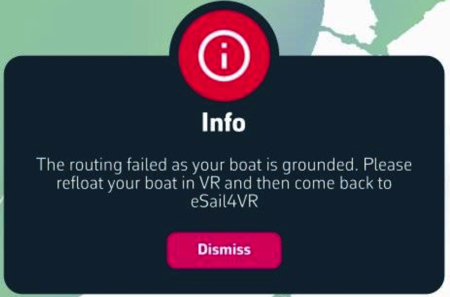
You have to refloat your boat manually in Virtual Regatta and wait for your boat be afloat before retry a new routing.

At the end of the calculation on a long routing, the isochrones are too far apart to deploy correctly. A pivot point needs to be placed to refine the end of the route with tighter isochrones.
Check that you are entering the correct login credentials. Try logging out of Virtual Regatta and logging back in to confirm your password. Then go to eSail4VR and try again.
If you still can't log in, change your password in Virtual Regatta. The easiest way to do this is to log out and ask Virtual Regatta to send you a new password by e-mail. Then try logging in with this new password.
Here's how to request a new password from the Virtual Regatta application:
If, after installation, the application loops on an hourglass, it is very likely that the time on your device is not correct.
- For Windows: go to "Date and time settings", check "Set time automatically", and then press the "Sync now" button.
- For Android: go to "Settings > Additional settings > Date and time", check "Set time automatically".
- For macOS/iOS : go to « Settings > General > Date & Time », set Time to « Automatic ».
Then restart eSail4VR.
If you don't see your boat data, it's most likely that the time on your device is not correct.
- For Windows: go to "Date and time settings", check "Set time automatically", and then press the "Sync now" button.
- For Android: go to "Settings > Additional settings > Date and time", check "Set time automatically".
- For macOS/iOS: go to "Settings > General > Date & Time", set time to "Automatic".
Then restart eSail4VR.
You have to set the coordinates in Settings in degrees, minutes and seconds, to match those of Virtual Regatta.

Please note: don't be fooled by the white lines symbolizing the route: they're only there to look pretty, and they're not the same in the 2 applications, as the VR one isn't sent to us.
To compare your position, simply tap/click on your boat in both applications and read the respective coordinates as shown below:

The data in the Virtual Regatta game are exactly those displayed in our right-hand column (or upper for smartphones), as we are connected to their server in real time. It's this initial data that's taken into account for routing calculations. To compare them, simply tap on the red “boat” button to center it on the exact time and compare the information at your position with that of VR. The only (minor) discrepancies are due to rounding.

You probably registered just after the race opened.
You've tried routing, but the weather forecast grib file associated with the race has not yet been created on our servers; an empty grib file is loaded and crashes the application.
Wait for the next weather file update and everything will be back to normal.
Yes, we take into account all your options in the calculation of the speed of your boat included the stamina. However, we cannot anticipate when consumables will be taken. You need to restart the routing after activating consumables that modify the stamina.
Virtual Regatta uses GFS 0.25° weather forecasts provided by NOAA, the weather service of the United States. They are, of course, the same forecasts we uses.
These forecasts are calculated 4 times a day and the outputs are identified by the time of the beginning of the calculation in UTC time, also called Z. So we have the outputs of 00Z, 06Z, 12Z and 18Z.
For each calculation, the first 24 hours of forecast are available after about 3h40 of calculation, and delivered in eSail4VR few minutes after, about 03h45 UTC for the 00Z model. That makes 4h45 in winter time and 05h45 in summer time for France. Then, (+90) indicates that the first 90 forecasts hours are available, and so on.
Here is a summary table where you will find the update times of the weather forecasts (UTC+1):

The NOAA is sometimes late and in this case the files are not updated. It doesn't matter because they are not updated in the game as well. What matters is that we are synchronized with the game. The NOAA delays can be due to the production of the model or its distribution.
You can check how the PRODUCTION is going by following this link.
You can check how the DISTRIBUTION is going by following this link.
The best compromise seems to be (European Central Timezone):
Nothing to be done! The delay probably comes from NOAA and will be resolved on its own.
From time to time, NOAA may experience delays in the production or distribution of its GRIB files. This means that in-game weather forecasts will not be updated until NOAA catches up. The important thing is that our application remains synchronized with VR, and this is most likely the case. You can check the PRODUCTION status here and DISTRIBUTION status here.
We understand that this can be frustrating, and we sometimes receive messages from impatient players, such as “1:36pm and still no weather update beyond 108 hours !!!!!!”. We invite you to contact us if you think you've identified a problem, but please be aware that adding lots of exclamation marks won't speed up its resolution. 😊.
In very rare cases, the problem may be on our side. Rest assured that we will do our utmost to resolve any anomaly quickly when it occurs.
Let's try to understand the information given by eSail4VR and Virtual Regatta (VR).
A GRIB file is identified by an identifier such as:
GFS025 20241209 12Z +384

That means :
1. GFS025: The weather model used is GFS, with a resolution 0.25°.
2. 20241209: The model initialization date is Decembre the 9th, 2024.
3. 12Z: The last available run (simulation) is that at 12h UTC.
4. +384: This file includes 384 hours of weather forecasts from this run.
However, this GRIB file is actually made up of several time steps from different runs. In the following example, we have the following time steps:
But how to calculate the boat's wind at 19h52 UTC (20:52 local time in Paris)? ⏱️
We use a linear interpolation between the 2 time steps closest to 19:52 UTC in our grib file.
The length of each time step depends on the current time:
At 19h52 UTC, we are 112 minutes after 18h00 and 68 minutes before 21h00.
In short, at that time, the wind used in eSail4VR is an interpolation between:
Virtual Regatta's interface shows this interpolation graphically:

It is 8:52pm (French local time), so 19h52 UTC.
N.B. Percentages numbers are not displayed in Virtual Regatta, only gauges.
Although the information displayed is different, eSail4VR and Virtual Regatta use strictly the same data and the same interpolation logic to calculate winds from GRIB files. These interpolations make it possible to calculate weather conditions at any time, by combining data from the various available runs.
In Expert mode, you have the possibility to adjust the routing calculation parameters. Here are some guidelines on how to do this best. Note that you always have the possibility to reset the default values by pressing the "Reset routing parameters to default" button under the settings. We recommend using these defaults in the vast majority of cases.
This is the maximum duration of the routing. One may want to reduce it to understand when a route decision should be made. This can be seen during the routing calculation when the best route switches. For example, if we are sailing on the North Atlantic from Brittany to the West Indies. We can have a routing that switches from a northern route to a southern trade winds one in the middle. We calculate a routing with a 15 day max and another one with a 8 day max. We then analyse the 2 proposed routes. If the routes over the first few days are similar, there is no decision to be made immediately. If they are different from the beginning, you have to choose right away.
This is the scan angle over which the algorithm will search for routes. The larger the angle, the longer the calculations, but the less chance you have of missing the best route.
As a general rule, 220° is more than enough. If we notice that our routing passes by the edge of an isochron (locations reachable in a certain time, drawn in blue), we must increase this angle. This happens most often in areas of light wind or for very fast boats like Ultims which can lengthen their route considerably to find favorable winds.
This is the angular increment used in the routing calculations. The smaller it is, the more accurate the calculations are, but the longer the calculation time. In auto mode, it is initially at its minimum of 1°. The router can increase it if the processor is slow and the calculations take too long.
The VMG (Velocity Made good) is the speed the boat towards or from the direction of the wind. The best VMG angle is the angle for which this VMG is maximum. In general, it is around 40° to 45° upwind and 140° to 150° downwind. When you are offshore, far from the coast, you rarely sail beyond the angle of best VMG. For us, this can be considered very rarely as never. On the other hand, when you are close to a coast, to avoid making two tacks or two gybes in order to clear a cape, you can sail a few degrees beyond the angle of best VMG. This will avoid 2 penalties and a loss of energy. To conclude, we always do a first routing with a tolerance of 0° and we only put a tolerance higher than 0° to avoid 2 manoeuvres when clearing a cape.
This is the time step between 2 isochrons. This time step increases as you move further out in time because the weather conditions will change by then and it is useless to look for too much precision. Near the coast, it can be interesting to decrease the time step of the first isochrones to stick to the coast. The shorter the time step, the longer the calculations.
Have fun changing these parameters to get the best routing. Remember that we spent a lot of time optimizing the default values. These are the best in the vast majority of cases. When in doubt, don't hesitate to press the "Reset routing parameters to default" button.
It depends on what type of regatta you race and where you are in the race.
There is one universal principal though : the target should be as much as possible "visible" from the boat position with as little land as possible between them.
This means that you should not put a target just behind an island, behind a cape, at the far end of a bay...
The strategy depends on your current position. However, there is one basic principle: the target should be 7 to 15 days' sailing ahead of your boat and as “visible” as possible from the boat's position, with as less shoreline as possible in between. In other words, avoid placing a target just behind an island, a cape or at the bottom of a bay.
For the start of the Vendée Globe, here are a few useful tips:
Initially, place your target at the equator, between W25° and W35°. Try several different targets to find the best trajectory. Then adjust your target every 3 to 4 days, following the outline of the “winning” route. Make sure your target is always about ten days ahead of your boat to optimize visibility and facilitate navigation.
Read in our blog Where to place the routing target
Target colors warns on such area it is localized:
(*) Read in this FAQ "Anti-grounding safety pixel: what does it mean?"
Yes, the application calculates these penalties as well as the Stamina and takes them into account in routing. Read this article about stamina in our blog.
Yes, the boundaries of Cetacean and Biodiversity Protection Zones, as well as Traffic Separation Devices, are marked in red.
Routing takes these exclusion zones into account. Red also "How do I route with restricted zones?" in this FAQ.

Yes, the Arctic/Antarctic exclusion zones are marked in white.
The routing takes these exclusion zones into account. Please note that they may be modified during a race if the actual race committee changes them.

Routing with restricted zones presents new challenges well known to offshore sailing racers, and in particular those who have raced the Fastnet.
In Virtual Regatta, as for sailing racing commities, several restriction zones are implemented:
You might think that exclusion zones are simply islands. This is not quite the case, however, because unlike inland areas, the winds are not slowed by the restricted zones, and optimal routes often pass through them.
What's more, it's sometimes necessary to tack between these zones, and routing algorithms have a hard time finding optimal routes.
If there are many restricted zones on the direct route, professional routers recommend first to perform a routing without the restricted zone, to understand what the optimal route would be without it, and then activate the restricted zones to finalize the routing study. We often use pivot points or intermediate targets in the corners of these zones.
We have therefore added the “Avoid retricted zones” parameter to the routing settings so that you can apply this method. But be aware: it is imperative to avoid sending orders in Wind mode. Only Compass or, even better, Waypoint. Search for “order” or “mode” in this FAQ.
This setting is enabled by default, and can only be changed with the eSail4VR Premium subscription.

Virtual Regatta provides the coastline to within 1 pixel. This allows us to reproduce the coastline exactly and prevent routing from approaching the coast to within 1 pixel. This is particularly useful when routing has to navigate through narrow passages between islands.
![]()
Caution: this option does not work for restricted zones.
In two words: be patient!
When you press the + button in the bottom right-hand corner of the screen, the application searches the Internet for a certain amount of information to make sure that all its data is up to date. If these requests are slow, then you'll see an hourglass.
Requests can be slow for 2 main reasons:
- a large number of players are loading weather GRIB files at the same time
- your Internet connection is slow
You don't have to do anything, just be patient. It can take up to 30 seconds.
Tap on the red [+] button opens the window for creating targets and starting routing to them.

If you have already performed a routing, and the isochrones are displayed on the chart, moving the chart will display the yellow line allowing you to position a pivot point to modify the course of your routing. During this operation, the routing window will not allow you to create a new target.

TWS : True Wind Speed - Speed of the real wind
TWD : True Wind Direction - Direction of the real wind
TWA : True Wind Angle - Angle of real wind related to the boat
SOG : Speed Over Ground - Boat speed over the ground
COG : Course Over Ground - Course of the boat over the ground
Stamina : Skipper's energy
You can send your orders in 4 different modes, plus Auto mode. This one will select the mode considered best according to the conditions encountered. For example, “Waypoint” mode near a coastline or exclusion zone.
Read also "How to read a line from the order editor" in this FAQ.

Routing has limitations. If the wind is weak and highly variable, it's very difficult to send coherent orders. Wind mode is hazardous, because if the timing isn't right (wind shifts earlier or later than predicted), you run the risk of being blown off course. Compass mode ensures that you're heading in the right direction, but it won't be optimal (it's the mode chosen by Auto mode). The best solution, though not easy to implement, is to send your orders in Wind mode and then go into VR to observe the predicted route and edit it manually.
Depending on your VR options you can use a maximum number of orders.
It is key to use these limited set of orders wisely.
To optimize the sending, you can skip orders if the previous one was close to the current one. The "Skip order tolerance" parameter allows you to decide how close should be these orders to skip them.
In practice, if you want to send your orders for a long time, like during night, increase the tolerance.

First of all, check if the Expert Mode option is enabled.
If you've received a message confirming that your programming has been received by Virtual Regatta, it should be taken into account by the game engine. Wait a little and reload the game page to confirm that everything is OK.
Then zoom in sufficiently on your boat to check that your programming points appear correctly.
You need to zoom in enough on your boat to see your programming points, which you'll also find in the routing panel. Before you reach the last programming point, you need to have sent a new routing so that your boat doesn't drift away, as it does in VR if you're in Wind mode (padlock closed).
In the worst case, if you're in Wind mode (padlock closed) and you're not sure of sending a new routing in time, you can select the last programming point in VR and open the padlock (compass mode), so the boat will follow the course of the last point.
You can also extend your programming in time: read “Skip order tolerance” in this FAQ.
To ensure that routing is done with recent data, the send button remains active only for 10 minutes after the routing has been calculated.
Calculate a new routing and everything will be back to normal.
If the routing deviates too far from the direct route, the result is a “stepped” routing. The routing ends up on the edge of the isochrone. To avoid this, increase the sweep angle in the routing parameters. The default setting is 220°. If your device is fast enough, set it to 360° and you'll never have to wonder again.
If you haven't taken the Premium option, add an intermediate target. You can place it on the stepped routing, towards its middle.
With a search angle of 220°, you've got stairs.

With a 360° search angle, the stairs have disappeared.

eSail4VR's Premium option allows you to send your programming directly into Virtual Regatta.
The number of programming points you can send depends on your “status” in Virtual Regatta.
On each isochrone, a blue dot indicates the point closest to the finish on that isochrone. This is very useful to place a pivot point wisely. In this case, we'll give priority to ranking up to this isochrone.
In example, if the best routing is very far from the direct route, it is recommended to make a second routing with a pivot point passing through one of these blue points. If the second routing is very close in time to the first, it's often a good idea to follow it.
Read in the blog Ces isochrones...
Start by selecting a routing in the routing pane. The blue isochron lines should be displayed.
A pivot point is a point where the boat is forced to sail through.
They can be used in 2 different ways.
eSail4VR systematically displays all followed/friend boats sent to it by Virtual Regatta. There is no limitation.
However, it may happen that you don't see them in the “Fleet” pane. There may be several reasons for this:
In any case, it is useless to send us a message on support, the cause cannot come from eSail4VR.
Yes, it's very useful for anticipating their route and controlling them.
- Select a competitor by short-pressing on the map or in the list of followed players in the fleet tab (the map automatically centers on the boat and its name appears).
- Long press on the boat, the Routing to target menu appears.
- Press the Routing button opposite the target you've chosen
- Select a competitor by clicking on its boat on the map or in the Fleet tab. The boat's name should appear on the map.
- Point your mouse at the selected competitor's boat. Right-click, the Routing to target menu appears, press the Routing button opposite the chosen target.
Start must be made in the VR interface, not with eSail4VR.
What you have to do:
- Perform routing in eSail4VR and choose departure time
- Manually set the first heading in the VR interface
- At the time selected "Start an attempt" in VR
- Once the first position has been received in eSail4VR, redo the routing and send it.

When changing from one sail to another, there is a wind speed threshold (TWS) which determines when the new sail becomes faster than the old one. At this threshold (TWSc), the boat reaches a reference speed (BSc).
To avoid unwanted sail changes, the system only switches to the new sail when the boat's speed exceeds the reference speed by a factor of 1.4% (BSc x 1.014). This factor is called the “overlap factor”.
The boost effect occurs between the moment when the boat's speed reaches the reference speed and when it exceeds the recovery factor. During this range, although the new sail is faster, the boat is still moving forward with the old sail, but at the speed of the new one. This creates a temporary performance boost.
In auto sail mode, the boost effect is applied, giving the boat a temporary advantage. In manual mode, this effect is not present, making automatic mode more advantageous for maximizing speed. However, in some situations, it may be advisable to temporarily deactivate the Auto-sail mode in Virtual Regatta.
A star* is displayed at the right of the sail in the routing table..
As a precaution, to avoid untimely sail changes, you can decrease or increase the wind angle (TWA) to exit this zone. For example, if the routing table indicates: TWA 110° Code Zero *, you can change the order to 108°.
If the Routing table shows a succession of sails with this asterisk on a course, it may be advisable to temporarily disable the Auto-sail mode in Virtual Regatta to avoid the risk of multiple sail changes due to possible wind variations. Read blog post about AEZ.

As in 2024, the organizers of the Nation's cup have banned the sending of orders.
As far as we know, this is the only race on the calendar where orders cannot be sent.
 PREMIUM SUBSCRIPTION
PREMIUM SUBSCRIPTION © 2022-2025 Copyrights SOFT4SAIL. All rights reserved5